WorshipTeam.com allows you to instantly create Capo chord charts that are both accurate and synchronized with the audio of the original song. This feature has been available for a few months, but some haven’t known it, so we wanted to highlight this feature. Here is a quick example of how to create a Capo chord chart.
The song “Sweetly Broken” is a popular song (by Jeremy Riddle) that is recorded and commonly done in the key of B. Since “B” is not a guitar-friendly key, this can quickly be capoed to the key of A and rendered as a capo chord chart.
Step 1 – Unselect the “PITCH SHIFT AUDIO” checkbox on the left of the player control while displaying the song. This will ensure that the audio stays in the key of B while the chords are changed to a different key (for Capo playing).
Step 2 – Select the capoed key that you wish to play the song in. Selecting the key of A for Sweetly Broken will display the song in the new key without pitch-shifting the audio.
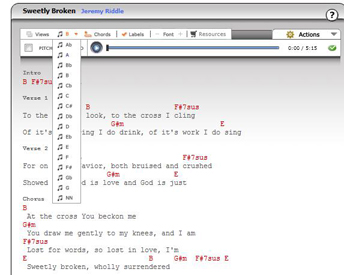
They chords are now in A for playing, while the audio is in B for listening.
Step 3 – Use the “Save As View” selection from the “Actions” menu. This will save the new view you have just created.
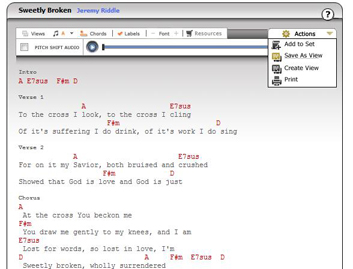
Step 4 – Verify the new view name. You will be prompted that the system recognizes that the audio and chords don’t match and it thinks you may be trying to create a capo chord chart. Select “OK” on this prompt to verify that this current view will be saved as a capo chord chart.
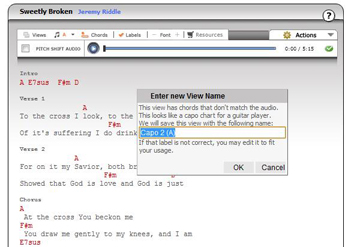
Step 5 – The view is saved, labeled and it is now usable to add to sets and access any time. Additionally, it has a special note tag at the top of the chord chart that explains how to position and play the capo chord chart.
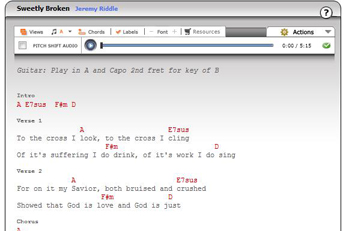
Nice work! You just created your first Capo chord chart. Now that capo chord chart is accessible as a view of that song for you whenever you need it. You only have to create it once and it is accessible from then on.