| We are pleased to announce the launch of WT Mobile!
Now WorshipTeam.com is available on your iPhone, Blackberry, Windows Mobile or other smart phones and devices. With quick, easy access you will be able to view your upcoming events and sets. You can even view the lyric sheets/chord charts for songs in your set! Last minute phone calls or emails are a breeze with your teams contact information just a click away. Simply type in “worshipteam.com” in your mobile web browser to get started with WT Mobile! |
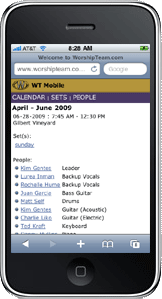 |
Worship Team Members Tutorial
Now the worship team members who are added to your group have a customized video tutorial that can help them get up and running in just a few minutes with Worshipteam.com. See the tutorial here:
[video:youtube:e8i1r4z3sdk]
Hope that helps those who want some online video help with quickly getting familiar with our service.
New Display Option while Browsing Songs
While browsing songs in WorshipTeam.com you have probably noticed a plus (“+”) symbol next to certain song titles. This indicates multiple versions of the same song are available.
By default, the “Tree View” option is on as shown here:
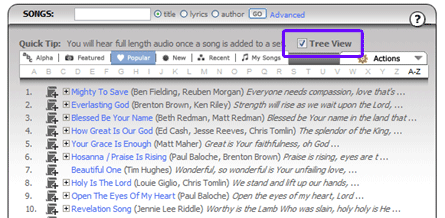
Once you click the tree control (plus symbol “+”) next to the song title you will see a list of the various versions below:
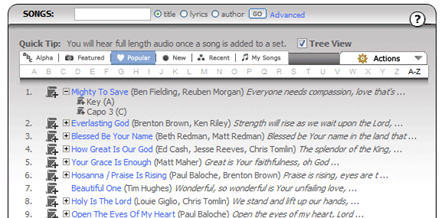
You now have the option to remove the tree controls and view all versions instantly. Simply un-check the “Tree View” option as shown here:
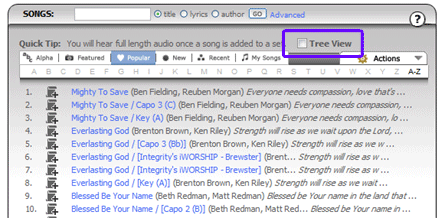
You will notice in the above picture that when the “Tree View” is turned off you will see songs listed multiple times with the associated “View Name” listed after the song title. The system will remember your view preference for returning visits to the site.
If you like seeing a separate line for each version of each song, then you can always turn the “Tree View” off by unselecting that checkbox. If you like all the versions of the same song included neatly under the song “tree” (plus symbol), then make sure you select the “Tree View” checkbox.
In this way, you can views the way you like to.
Blessings
Kim Gentes
Worshipteam.com
Brenton Brown “Because of Your Love” Album added
A complete collection of new songs from songwriter/worship leader Brenton Brown have been added to Worshipteam.com. The album “Because of Your Love” includes songs written and sung by Brenton Brown, writer of classic worship songs “Everlasting God”, “Hallelujah (Your Love Is Amazing)”, “Lord Reign In Me” and many others. This new collection includes all 14 songs from his recent album:
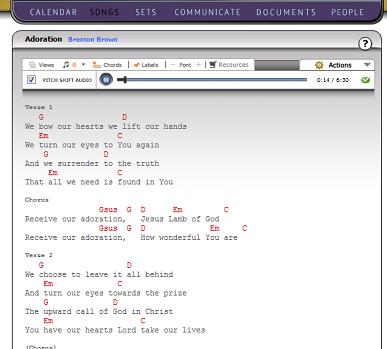
New songs including “Adoration”, “Come Let Us Return”, “Wonderful”, “No Other God (we need You)” and many others are now loaded for your use in Worshipteam.com, along with lyrics, chord charts and full length audio.
“Songs” Detailed Section Video
There is a new video detailing the songs section of Worshipteam.com. It is available for all users who click on the (?) help icon in the SONGS section and watch the video. It is accessible below as well:
[video:youtube:08_m5xF646Q]
In addition, there is even more detailed functions and powerful features of songs within the SONGS section functions themselves, but this is a good overview of its functions.
“Getting Started with WorshipTeam.com” – a tour of the site for the new administrator
We have added a video that browses through the 6 main sections of the Worshipteam.com and allows new planners/administrators the opportunity to get a few minutes of seeing the power of the new service. The video is available from the dashboard when you login, and is below:
[video:youtube:TkI1wAmpTaM]
We hope it helps give you a good overview of the deep functionality in Worshipteam.com
“Add People” Quick Start Video
When an administrator logins in to Worshipteam.com, they can see a new quick start video on the dashboard (called Quickstart 1) that is a short tutorial on Adding People to their group. It is as follows:
[video:youtube:yOZbN6vZ1zg]That should help get you started quickly on building your team and adding people to your group.
Kari Jobe’s New Album Now In Worshipteam.com
More great songs went online today with the addition of all the songs Gateway worship leader Kari Jobe and her new self-titled album. Songs are full featured with complete album lyrics, chord charts and full length audio.
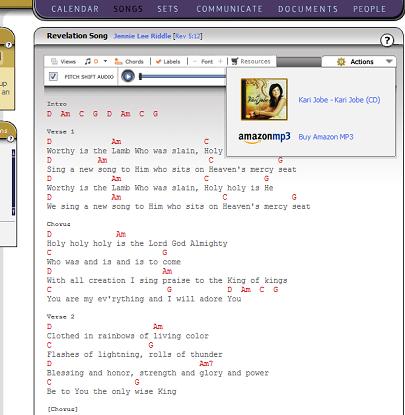
Check out these great new songs, hear them in the original key, or choose your own key and play it the way you like it.
NEW: Multiple Email Addresses Per User!
Often times people have an email address at home and at work. Checking email may happen in more than one place. One user request that we just recently worked on was the ability for any user to get notifications and communication about WorshipTeam.com at 2 email addresses.
To enable this, the user simply can go to the “Your Account” link on their dashboard. When they see their personal information, there is a new section called “Additional Notifications”. Here, you can add an extra email address and you will receive notifications to both email addresses (you can also add SMS contact data for a 3rd notification point!). Below shows the area that the user can update to engage this new feature.
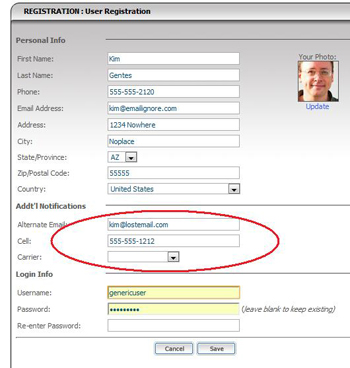
For those who like having a second email address as an alternative to their mail email, we hope this will help!
Here to serve,
Kim
New Quick Start Tutorials
We have just added 3 brand new Quick start tutorial videos. These are just a few minutes each, and cover the most important aspects of the Worshipteam.com service. Right from the start, users can see how to quickly add people, build a worship list, place it in an event on the calendar, and assign people to the event. These basic steps will have you up and running Worshipteam.com quickly and easily.
The three new videos added are :
- Add People – this shows you how to quickly add your people and build your teams/group.
- Get Ready For Sunday – run through the 3 basic steps to preparing for your Sunday morning and practices by, selecting songs/building a set, assigning the set to the calendar, and assign people to the event.
- Getting Started with Worshipteam.com – get overview of all the major sections, features and functions of the entire service. A great tour of the entire site.
Here is an example of the tutorial video. This is the “Get Ready For Sunday” quick start video.
[video:youtube:J18E4afBNQU]These tutorial videos are available on the dashboard (landing page) immediately after you login to your Worshipteam.com account.
In addition, we have added 6 new tutorials regarding main sections or Worshipteam.com, including a tutorial video for: Calendar, Songs, Sets (worship lists), Documents, Communicate and People. These are available by selecting the (?) question mark icon on the main page of each section and clicking “Watch Video”.