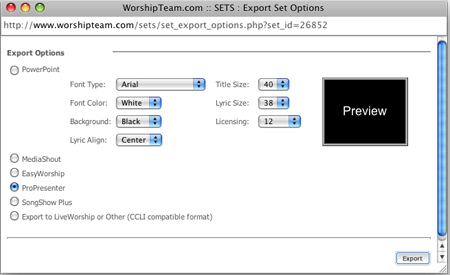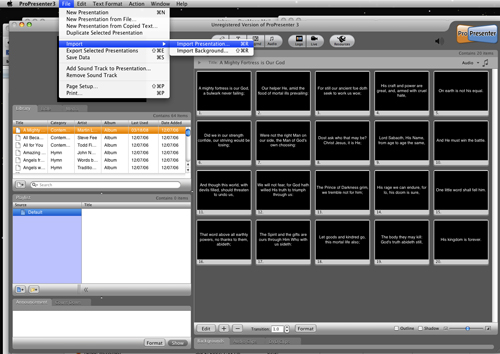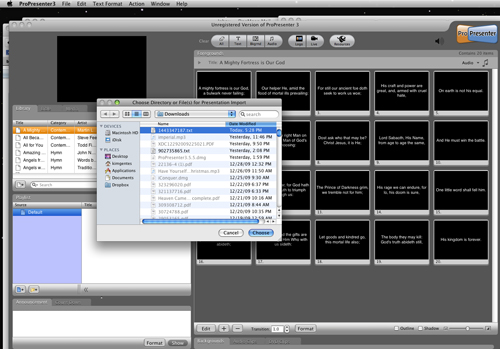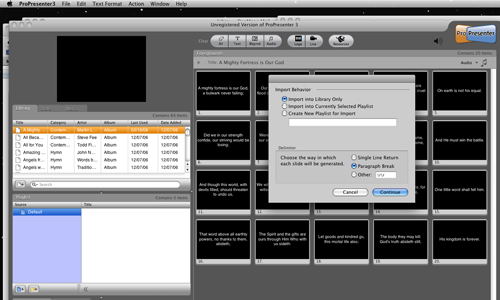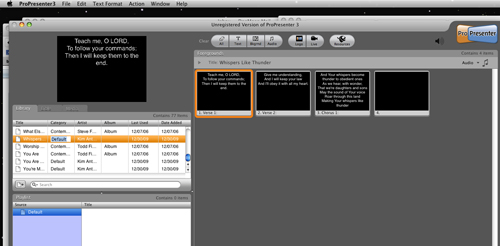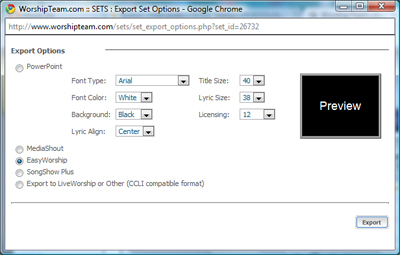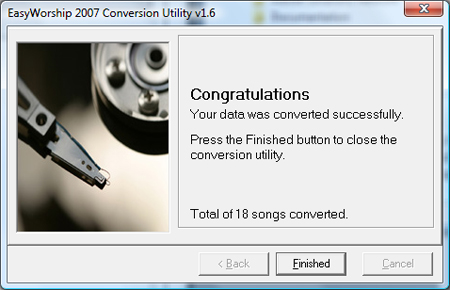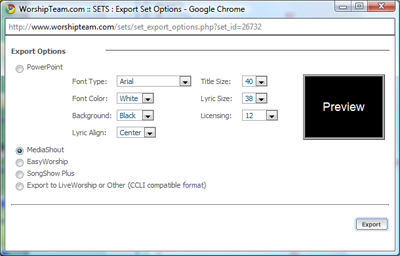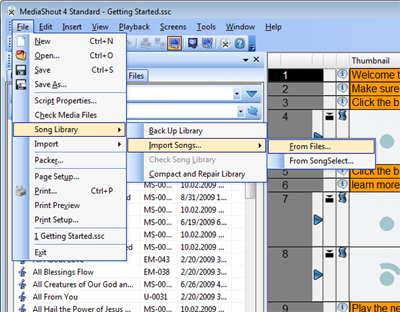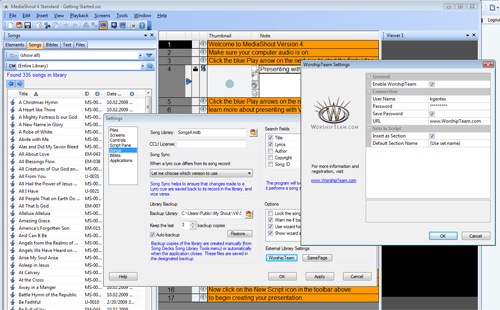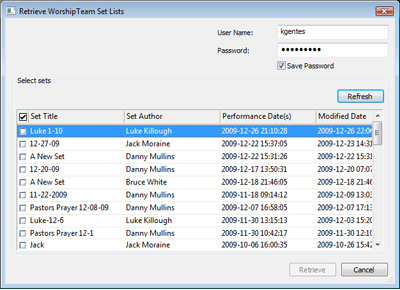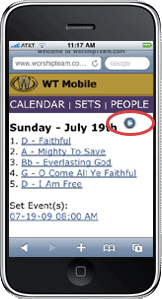EasyWorship is one the simpler display software choices available for churches. It provides many good basic functions without a lot of power-tools for advanced media and display. EasyWorship users can access Worshipteam.com songs in two different ways.
OPTION 1 is available to EasyWorship users who want to import songs from Worshipteam.com and edit them one at a time to customize the song as they import it.
OPTION 2 is available to EasyWorship users who want to import an entire group of songs from Worshipteam.com and batch process them into their EasyWorship database.
Each of the above options are explained below, depending what your situation is.
Before discussing each option for EasyWorship, you should understand that EasyWorship does not have an import that allows you to bring in multiple songs directly with its main program. In the EasyWorship program itself it does allow you to import one song at a time via the EasyWorship “New Song” function (this is discussed below as “OPTION 1”). However, you can import multiple songs outside of the main program, if you have their *EZconverter* utility to import batches of songs (this is discussed below as “OPTION 2”). EasyWorship also hides their database converter from users and you must personally request it to get it. Because they hide this from users, don’t support importing inside the main program and don’t officially support the importer program, their song database functions are least useful of all of the song display programs.
That said, we provide a lot of good information here on a couple straightforward methods for getting your worshipteam.com songs into EasyWorship.
Exporting your songs from Worshipteam.com — Regardless of how you want to import the songs in EasyWorship (either OPTION 1 or 2), exporting the set of songs from Worshipteam.com is the same. Here is how your export your songs from WorshipTeam.com for EasyWorship use:
- Log into Worshipteam.com and go to view any set you wish to export (including all the songs in the set) to EastyWorship.
- Select the “Export” icon from the icons at the top of the set.
- A dialog will appear for exporting. Select the “EastyWorship” radio option, and click “Export” button.
- Worshipteam.com will generate a ZIP file of your set of songs. Save that ZIP file where you can find it.
- Go the ZIP file and extract the contents of it (several files) into a folder that only contains those files (nothing else). This will make it simple to know what songs you are importing, and it won’t confuse the EasyWorship song importer (OPTION 2), which will import every song it sees in a directory.
Your songs are now exported from Worshipteam.com and are ready for EasyWorship to import them.
There are two options you now have to import the songs into EasyWorship:
OPTION 1. Import single songs into EasyWorship— In this scenario, you will import songs from Worshipteam.com, one at a time, into Easy Worship. Here is how that works:
- Open the EasyWorship program.
- Select the “Songs>New Song” option from the command menu.
- This will bring up the “New Song” dialog.
- On that dialog, select the “Import new song” button to the right of the Song Title field (next to the I-info button).
- When you select that button, browse to the location of your songs. And choose the song you wish to import.
- The song will be loaded and you can review it and click OK when done.
- Do this with each new song you want import into EasyWorship.
OPTION 2. Batch Import a lot of songs into EasyWorship—
Before Batch Importing songs into EasyWorship You Must Acquire the song database importer for EasyWorship. You can get the EasyWorship ezConvert program from EasyWorship technical support directly. NOTE: they did not provide this by default to all their users. You must request it directly from them, which they communicate here:
http://www.easyworship.com/support/kb/index.php?ToDo=view&questId=97&catId=2
It is also found online as well at :
http://www.onlinemmi.com/eyedrops/EasyWorship/EZconvert.htm
where a user describes how it operates. (some good information there). Once you have the ezConvert.exe program from EasyWorship, follow the steps below and import the songs into EasyWorship.
- Make sure EasyWorship main program is CLOSED (shut down).
- Launch the ezConvert.exe program you acquired. (you may get a security warning, select RUN if asked)
- You will get a EasyWorship Conversion Utility (we have tested version v1.6 of the utility and it worked on both EasyWorship 2007 and EasyWorship 2009). Click “Next” on the first screen of the converter wizard.
- On the second screen, select “CCLI Text Files” as the “Conversion type:”.
- Browse to the directory that contains your song files by selecting the “…” button next to the “File(s) to convert:” field.
- Browse to the directory that contains EasyWorship database files by selecting the “…” button next to the “Root EasyWorship directory” field. You want to select a directory that contains a “data” directory itself. It might be something like “C:\Users\Public\Documents\Softouch\EasyWorship\Default\Databases”, depending on your computer configuration. You should see the options looking similar to below

- Select “Next” and the songs in the directory will be imported into the EasyWorship database.
- Once the program is done it will tell you how many songs it processed.
You should now be able to open up EasyWorship and see all the songs you exported from Worshipteam.com in the EasyWorship song database.
No matter what display presentation software you are going to use, exporting the songs from Worshipteam.com is easy and quick. Unfortunately, despite its name, importing songs into EasyWorship is not as straightforward as other presentation software programs. However, once you have them in the database, you should be ready to create your presentations in EasyWorship.
Blessings
Kim Gentes
Worshipteam.com
![]() WorshipTeam.com is very pleased to announce the release of our new iOS app, for the iPad, iPhone and iPod Touch devices.
WorshipTeam.com is very pleased to announce the release of our new iOS app, for the iPad, iPhone and iPod Touch devices.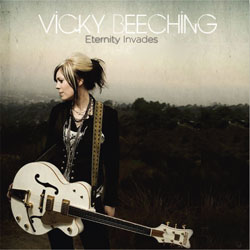 Vicky Beeching is one of just a few prominent women worship leaders in the modern worship genre. Her latest CD “Eternity Invades” just came out and includes a wonderful collection of well written songs.
Vicky Beeching is one of just a few prominent women worship leaders in the modern worship genre. Her latest CD “Eternity Invades” just came out and includes a wonderful collection of well written songs. Like every songwriter, worship leader and artist whose songs are in Worshipteam.com, not only are these worship leaders/writers licensing the use of their songs into the local churches music teams by doing this- but at Worshipteam.com we are committed to supporting them by sending all the appropriate royalties back to them. Nearly 50% of all the fees collected at Worshipteam.com flow back to the people who own and create the songs that are included in Worshipteam.com!
Like every songwriter, worship leader and artist whose songs are in Worshipteam.com, not only are these worship leaders/writers licensing the use of their songs into the local churches music teams by doing this- but at Worshipteam.com we are committed to supporting them by sending all the appropriate royalties back to them. Nearly 50% of all the fees collected at Worshipteam.com flow back to the people who own and create the songs that are included in Worshipteam.com!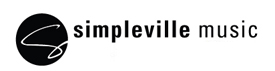 Simpleville Music is the publishing company for a lot of great music. From platinum hits like “I Can Only Imagine” from MercyMe to worship favorites like “Cannons” from Phil Wickham, Simpleville has a treasure of great songs that local churches love in their worship repertoire.
Simpleville Music is the publishing company for a lot of great music. From platinum hits like “I Can Only Imagine” from MercyMe to worship favorites like “Cannons” from Phil Wickham, Simpleville has a treasure of great songs that local churches love in their worship repertoire. UPGRADE NOTICE: WorshipTeam.com was temporarily offline March 1 from 11pm – 12midnight EST for system upgrades.
UPGRADE NOTICE: WorshipTeam.com was temporarily offline March 1 from 11pm – 12midnight EST for system upgrades.